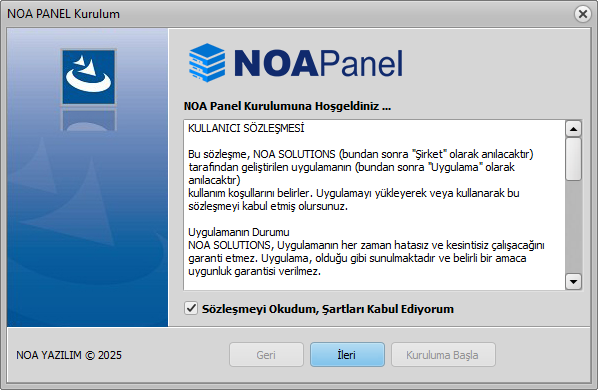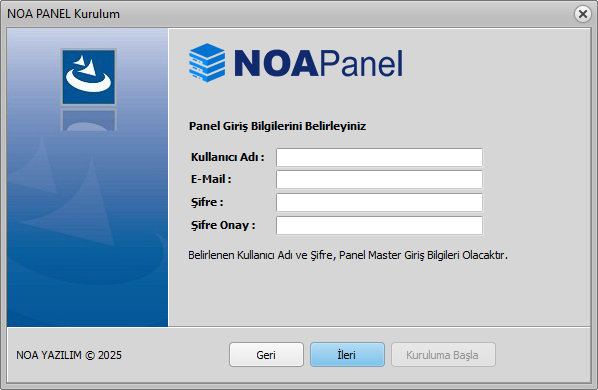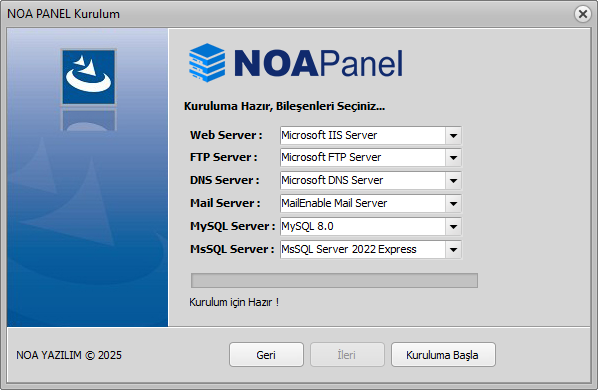Documentation
Installation
To install NOAPanel, download the setup file and follow the steps below. Installer : Download NOAPanel V.1.4.6 NOA Root Certifika : rootCA.crt
- After reading and confirming the contract text, proceed to the second step.
- Specify NOAPanel login information. The panel login password you specify will also be assigned as the administrator password for the MsSql and MySql databases.
- On the component selection screen, select the components you want to install and start the installation.
Before starting the installation, upload the downloaded rootCA.crt file to the trusted root certificates. If Windows Defender is active, add the installation file and its directory to the exclusions. Windows virus protection may block the service installation of the NOAPanel installer.
The installation will download and install the selected components. During the installation process, the installation wizard may stop responding. Do not terminate the installation. The installation of some components may take time and make the installation wizard wait.
NOAPanel supports Windows Server 2012 and above versions. For the panel to work correctly, WMF 5.1 must be installed on the server. If the installation wizard detects an older version of WMF, it will recommend you to update it before installation.
After the installation is complete, you need to restart your server. The installation wizard will scan the IP addresses defined on the computer and add them to your panel. Therefore, we recommend that you complete your IP and DNS configuration before installation.
Although the databases selected during installation (MySQL, MsSQL, MariaDB) are not required, we recommend that you check the panel connectivity before adding a domain. To do this, perform a connection test for each database from the Settings > Database tab in the Panel menu.
For the free Let's Encrypt SSL, you must have a valid email address in your admin profile. Also, to get Let's Encrypt Wildcard SSL (*.domainname.com), you need to change Acme Authentication Type from the Settings > Variables to Dns in the Panel Menu. If you are using a 3rd Party DNS Server (CloudFlare, Azure etc.), you cannot use Wildcard SSL with Let's Encrypt.
When you add a domain, NOA Panel automatically creates a host as webmail.domainname.com for Webmail access. Configure the Webmail Site to IIS during Mailenable Mail Server Installation. In some Windows Server Versions, the installation may not be able to configure IIS. After the installation, check that the MailEnable Webmail site is added in the Sites section of the IIS console. If it is not added, run the Meinstaller.exe file in the Mailenable\bin directory and run the 2nd event. (Web application reconfigure) (https://www.mailenable.com/kb/content/article.asp?ID=ME020314)
Migration
If you are using Plesk Obsidian(*) control panel on your current server and plan to use NOAPanel on your new server, you can use our migration application linked below. With the migration application, you can transfer basic information from Plesk to your new server.
What can be transferred with the migration application
- - Domains
- - Sub Domains
- - Alias Domains
- - Mail Accounts, Mail Alias, Mail Redirect, Auto Responders
- - Databases (mysql,mariadb,mssql)
- - Ftp Accounts
- - Virtual Host Files, Mail Files, Database contents
- - Passwords
Limits
Since the migration process is not an official service provided by the source panel, there are some limits. Customizations made in the Plesk panel, special dns settings, file and directory permission settings are not transferred. Domains added during the transfer are added with default settings in NOAPanel (dns template, php version, application pool settings, etc.) Although user passwords are saved in Plest as AES-128 encrypted, the migration application recovers the passwords and transfers the existing ftp passwords, mail account passwords, database user passwords in their old form. In some cases, if the passwords cannot be recovered, the migration application will generate a random password.
The migration application transfers from Plesk Panel Obsidian (v.18) and has been tested with this version. Since the transfer is done from Plesk's database, it also transfers from Plesk V.10 and above, but has not been tested. If you are using an older Plesk version, it is recommended to upgrade to the latest version before starting the migration process. If the upgrade process cannot be done, you can contact us for compatibility issues.
Warning: Since the migration process is not an official service, make sure that your files, databases and accounts are transferred correctly after the transfer. We will show you possible errors in the log window during the transfer, but always back up your important data.
Migration Process
There are some points you should pay attention to during NOAPanel installation for the transfer to be successful. If the database version you use in your current Panel is different from the database version and/or database engine in NOAPanel, transfer errors may occur. If you are going to transfer from Plesk Panel, check the compatibility of the components you use in the current panel during NOAPanel installation. For example, if you are using MariaDB for mysql in the current panel, select the mysql version as MariaDB during NOAPanel installation. MariaDB dump files are not compatible with MySQL, but can be transferred with some corrections. Version compatibility is a must for database transfers in MsSQL. The MsSQL version in your current Panel and the MsSQL version you will select during NOAPanel installation must be the same or a newer version. Since MsSQL database does not support downgrade, you need to install the same or a newer MsSQL version.
NOAPanel uses MailEnable for the mail server. If you are using a different mail server in your current panel, mail files will not be transferred but mail accounts will be opened with the same password.
Before starting the migration process, stop Plesk Services. Enter the source and target server settings on the migration application screen. Since the migration application will retrieve data from the Plesk Panel database, you will need the database username and password. If you do not have the database information, stop the Plesk Panel database service, add the skip-grant-tables setting to the last line of the my.ini file, and restart the service. In this way, we will be able to access the source database without a password. Enter the IP address of the NOAPanel server, the authorized user name, and your password in the target settings. The transfer files will be created in the directory you will enter in the Temp Folder field. Open a folder on a drive with enough free space and enter the path in this field. MsSQL may not be able to write the backup file to the Temp Folder directory during backup according to the previous configuration. In order not to encounter this error, give full NTFS permissions to the directory you created for the USER or Everyone group. If you do not want to transfer virtual hosts, mail, and databases, uncheck the boxes. The Mysql Bin Folder field is the bin directory used by your current panel, the migration application automatically detects this directory during the transfer. If it cannot detect it, it gives an error and asks you to fill in this field. After testing the Source and Target connections with the Test buttons, click the Discover Domain button. The application lists the domains for you. Before the migration process, you must have added the dealers to whom you will transfer the domains in your current panel. If the usernames of the dealers you added are the same as those in your current panel, NOAPanel automatically matches the New Owner field. If it cannot find it, you can filter the records with missing dealers and assign dealers and domain plans in bulk by right-clicking the mouse. The migration application uses each domain's own ftp area during file transfer. If the Disk Quota you assigned to the domain is not sufficient, the transfer may fail. In order not to encounter this error, we recommend that you set unlimited quotas for the Domain Plans created in NOAPanel. If you restore the quota values after the transfer, NOAPanel will update the disk quotas of the connected domains. If you also check the Delete Remote and Local Backup file options, you can automatically delete the temporary files created during the transfer after the process or save them for backup.
After Windows Server installation, the "Complex Password Policy" is active by default. If your current panel uses a simple password policy instead of a complex password, you will receive an error during the transfer. In order to avoid this error, it is recommended that you disable the complex password policy on your target server before starting the transfer. To disable this setting, you can disable it from the Local Group Policy Editor under "Windows Settings > Security Settings > Account Policies > Password Policy > Passwords must meet complexity requirements"
You can download the Migration Application from here
Licensing
You must have a valid license key to use NOAPanel. The installation wizard will add the login link to your desktop. The panel login link is by default http://localhost:8088/ or http://{Server_IP}:8088/ Log in with the information you specified during the installation of the panel's management screen. The installation will automatically install a 15-day and 3 Domain Limited Demo License.
Technology
NOAPanel services are written with PASCAL programming language, Panel management screen is developed with Vue javascript framework. C# language is used for Acme protocol. Javascript must be enabled in your browser for the Frontend screen to work properly.